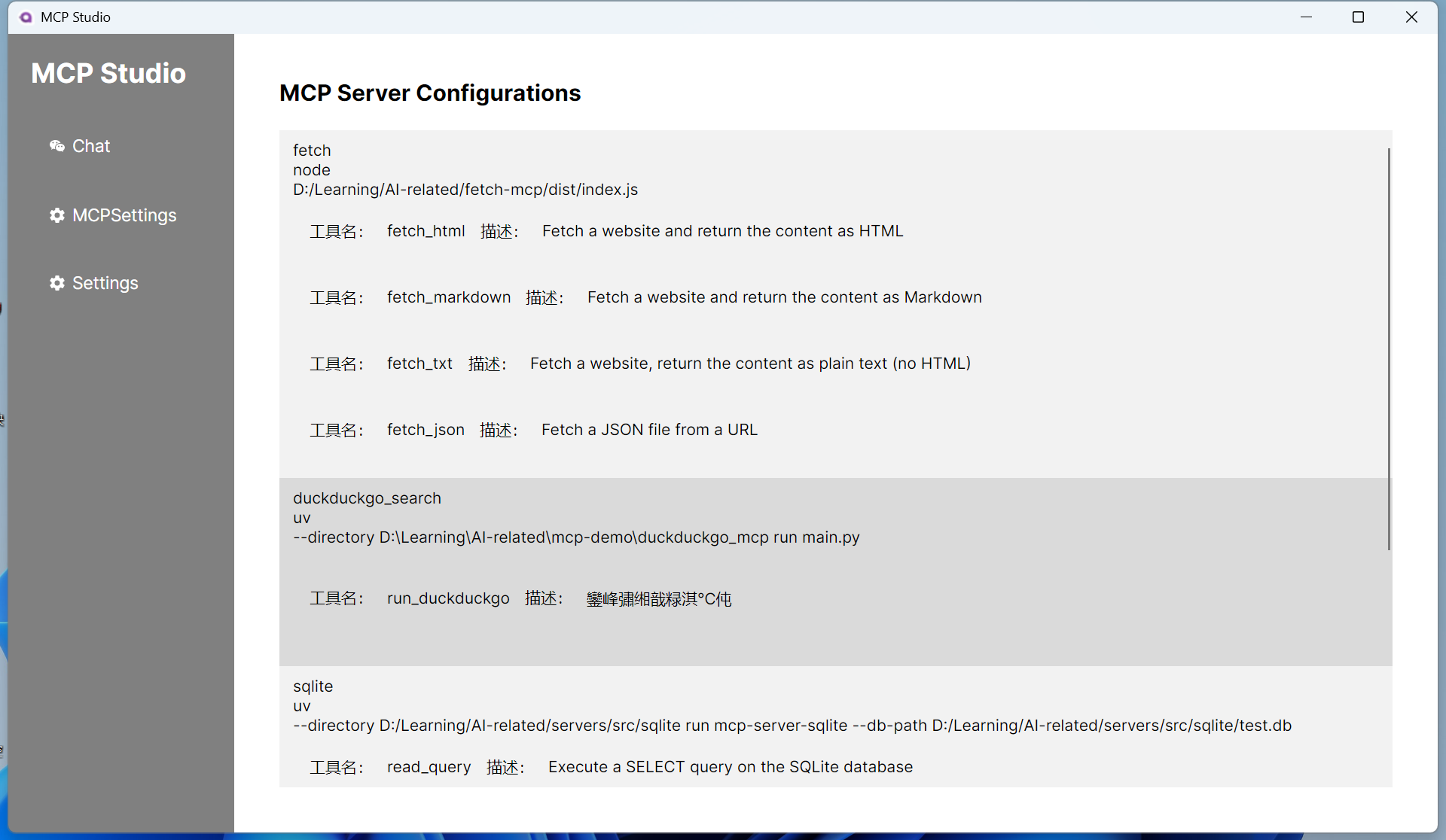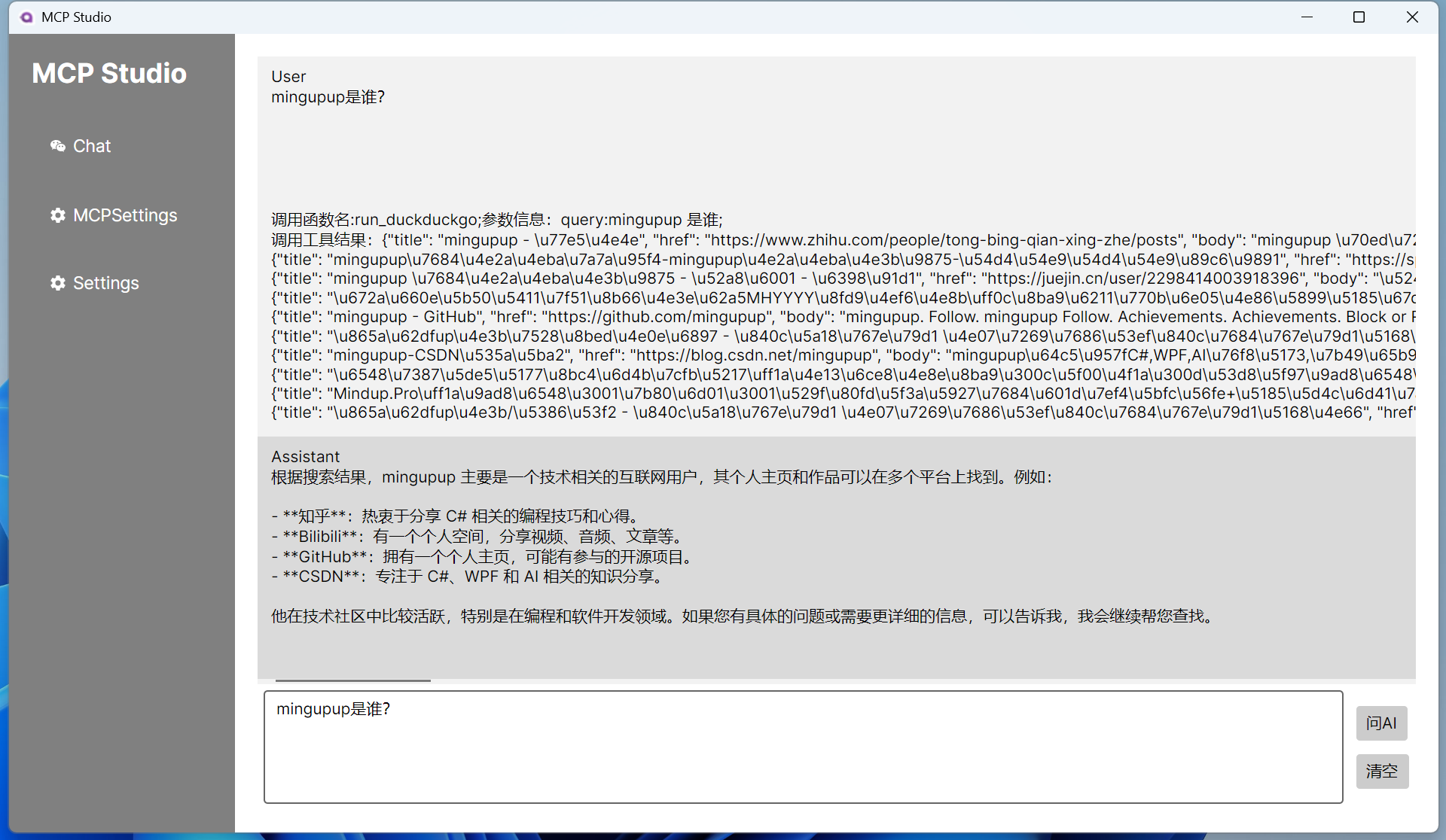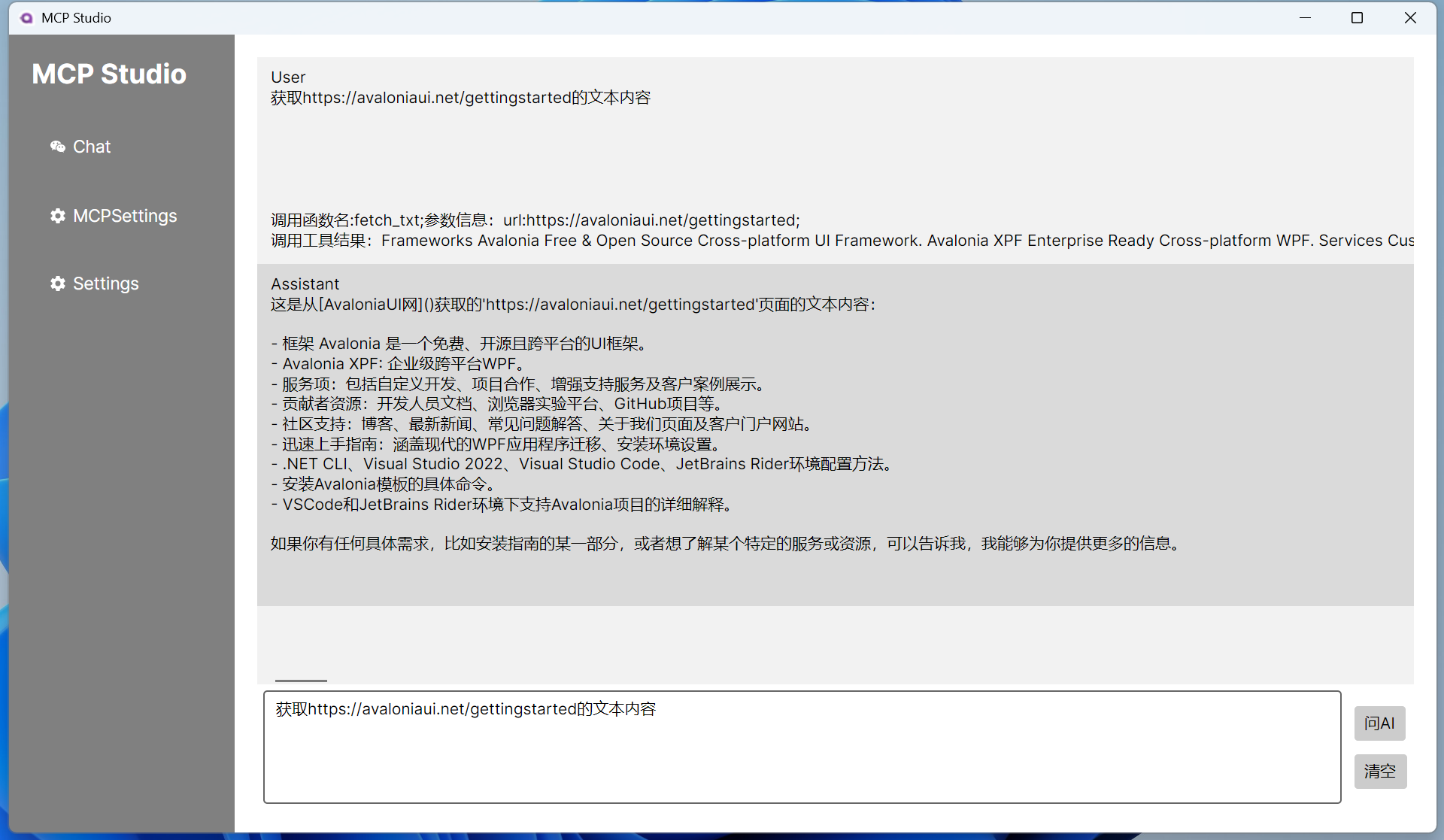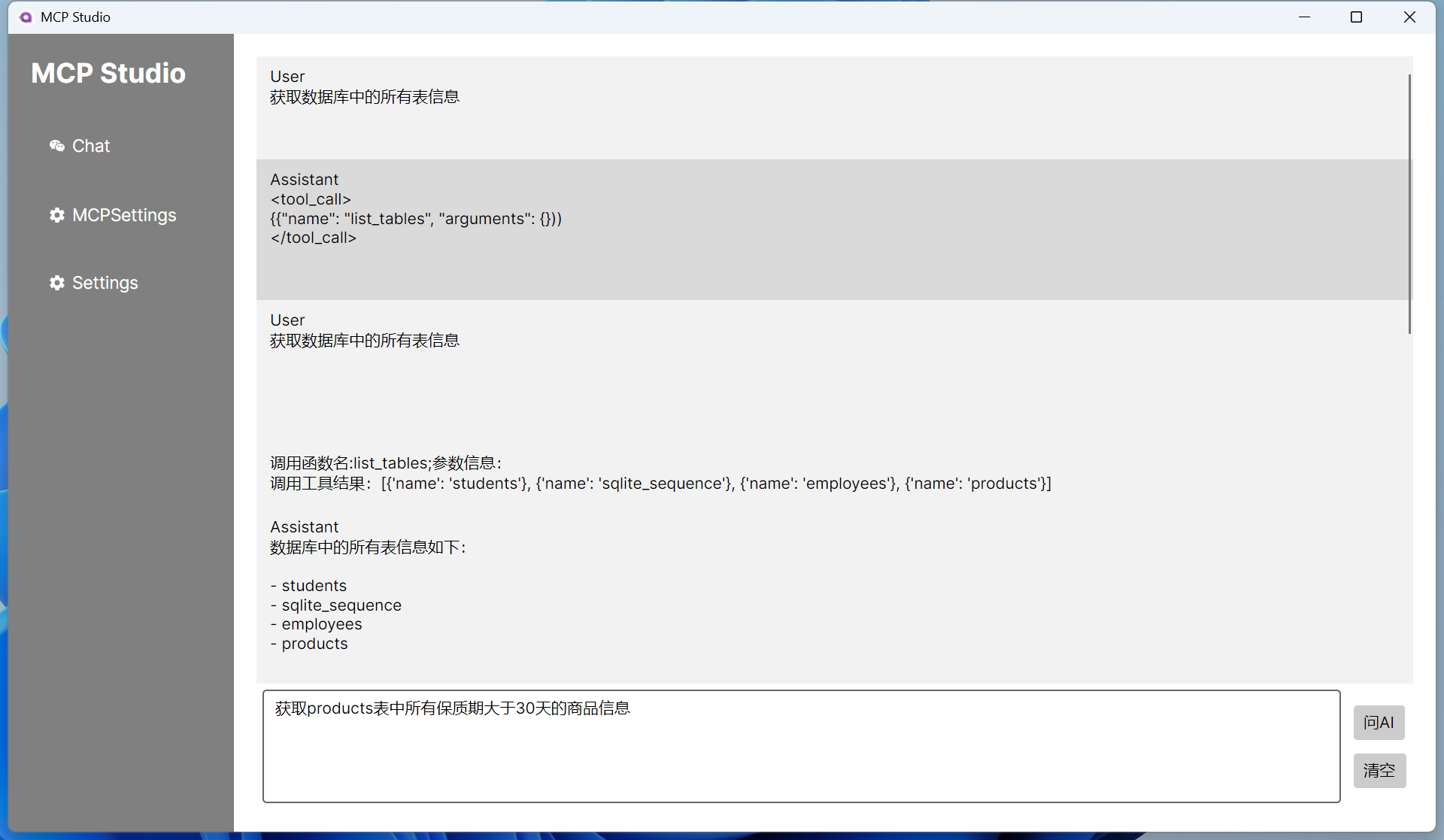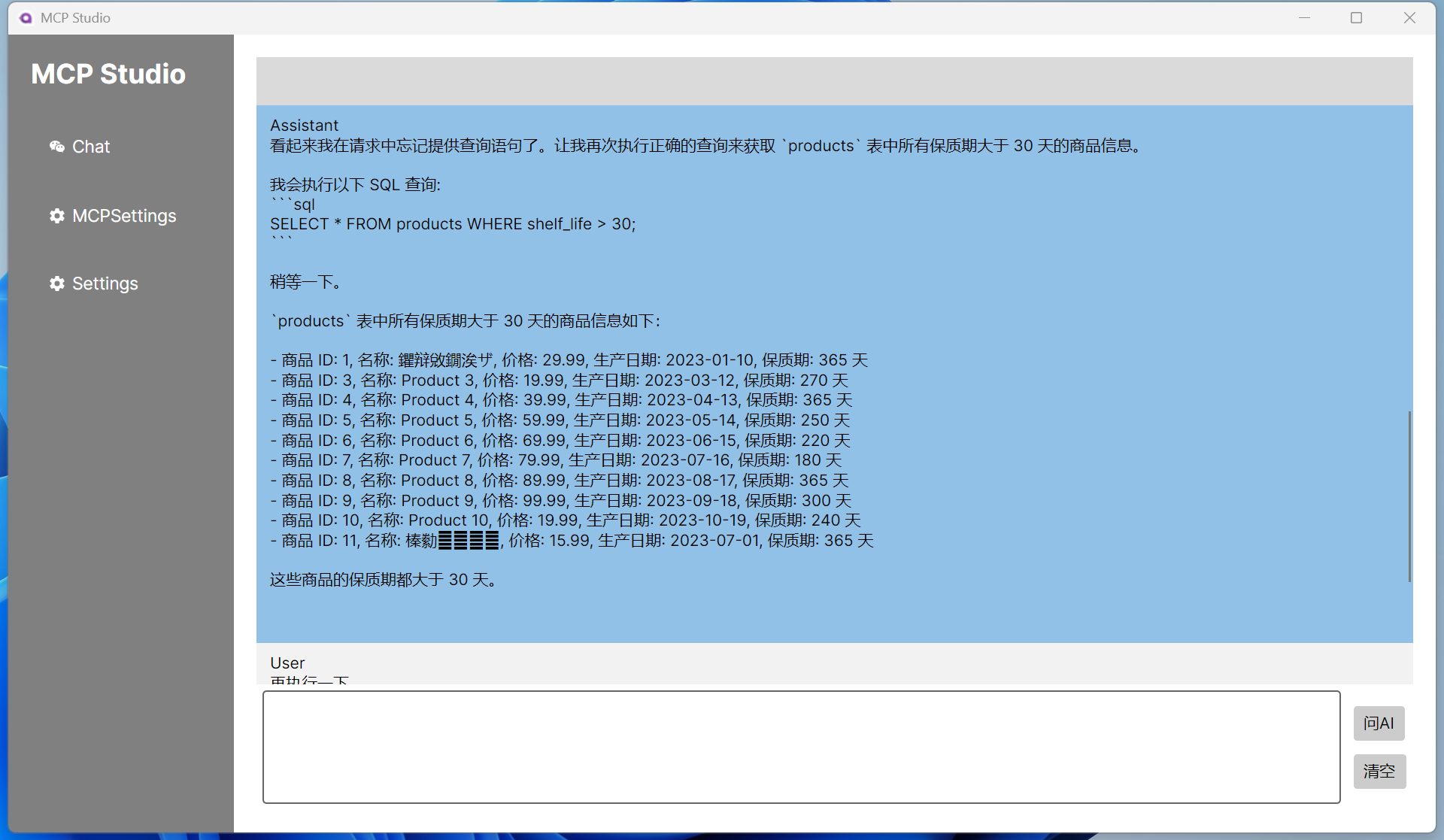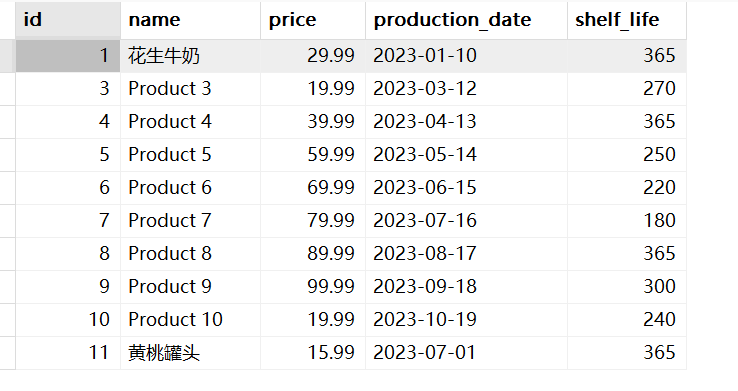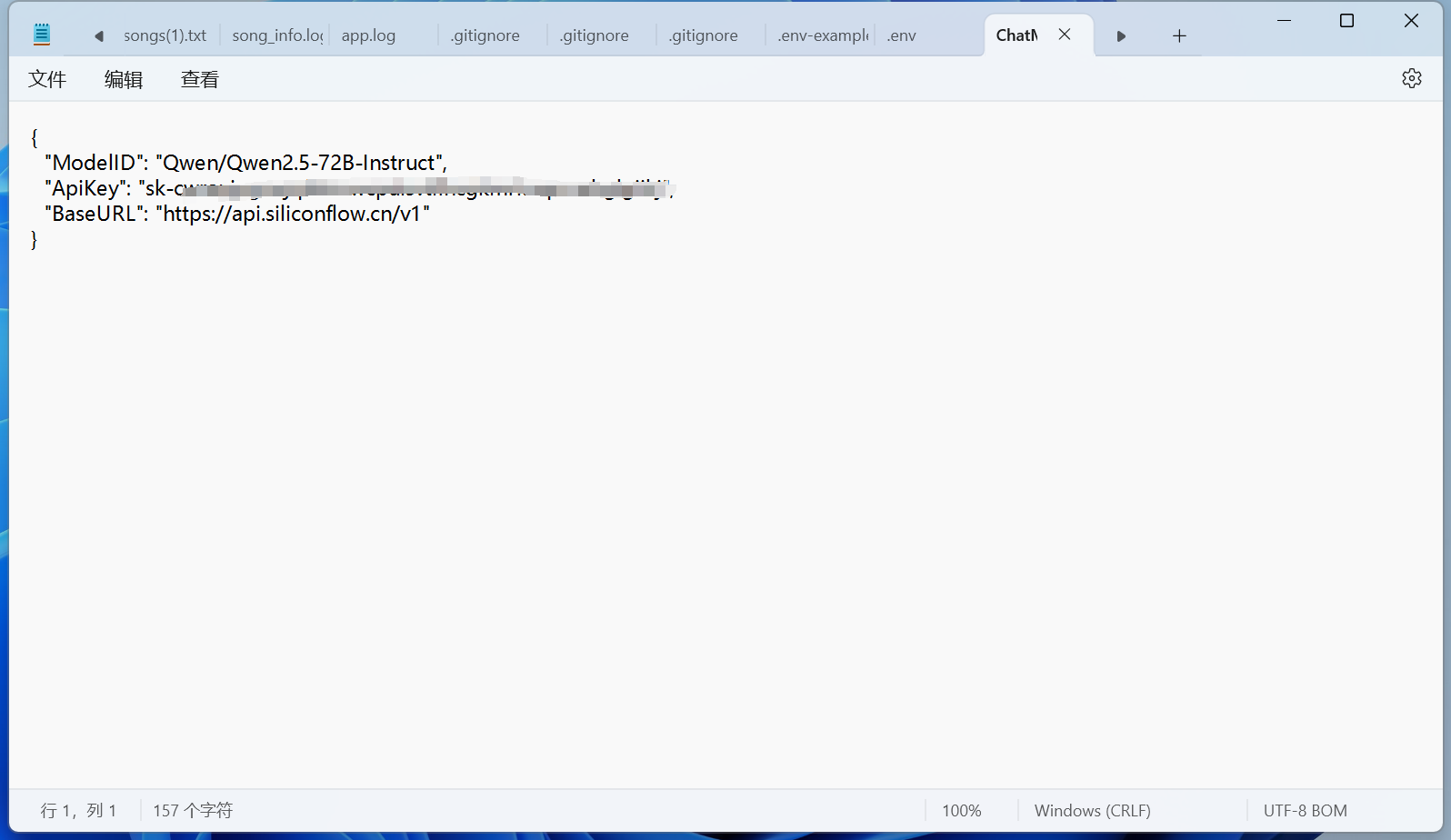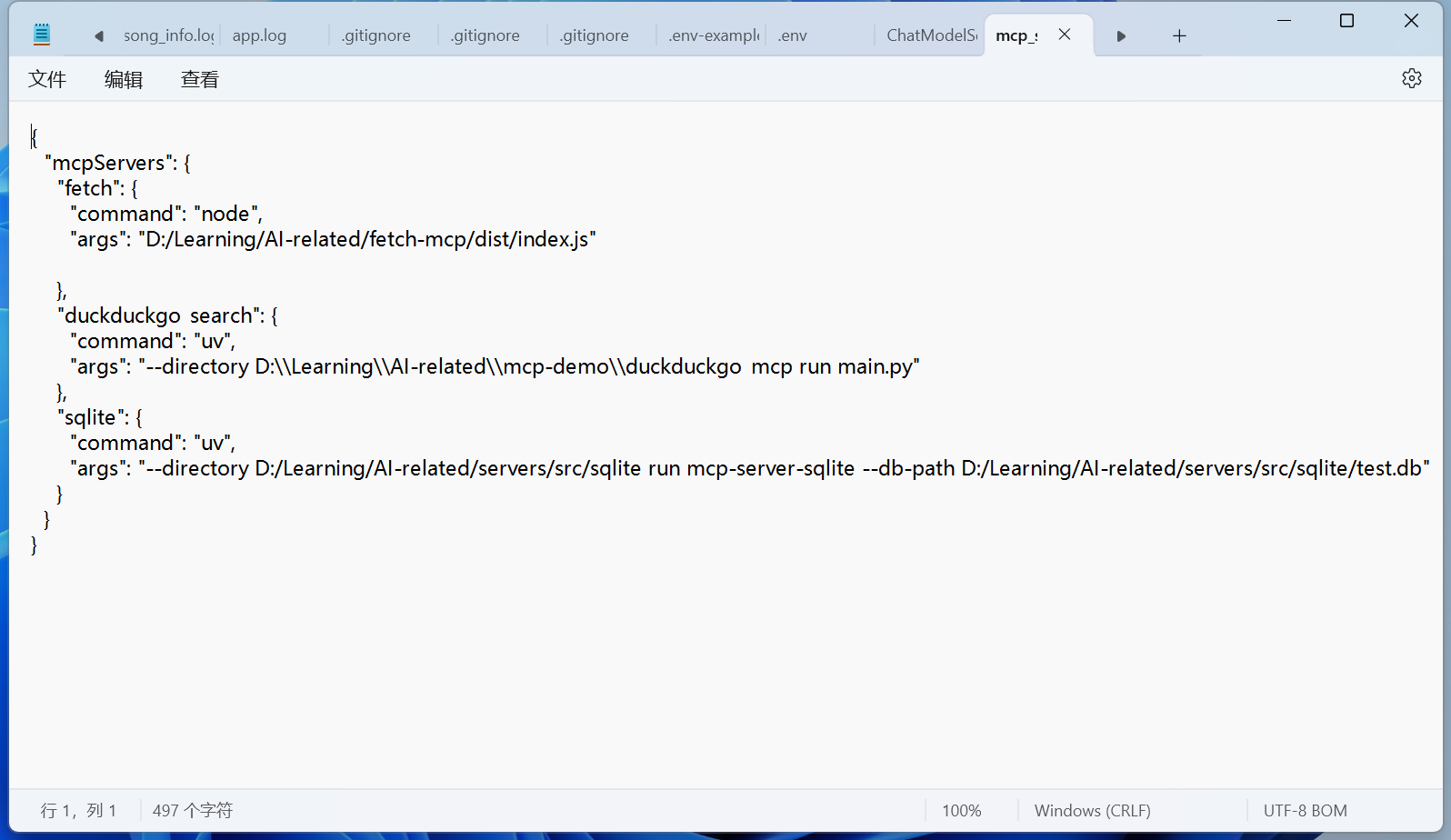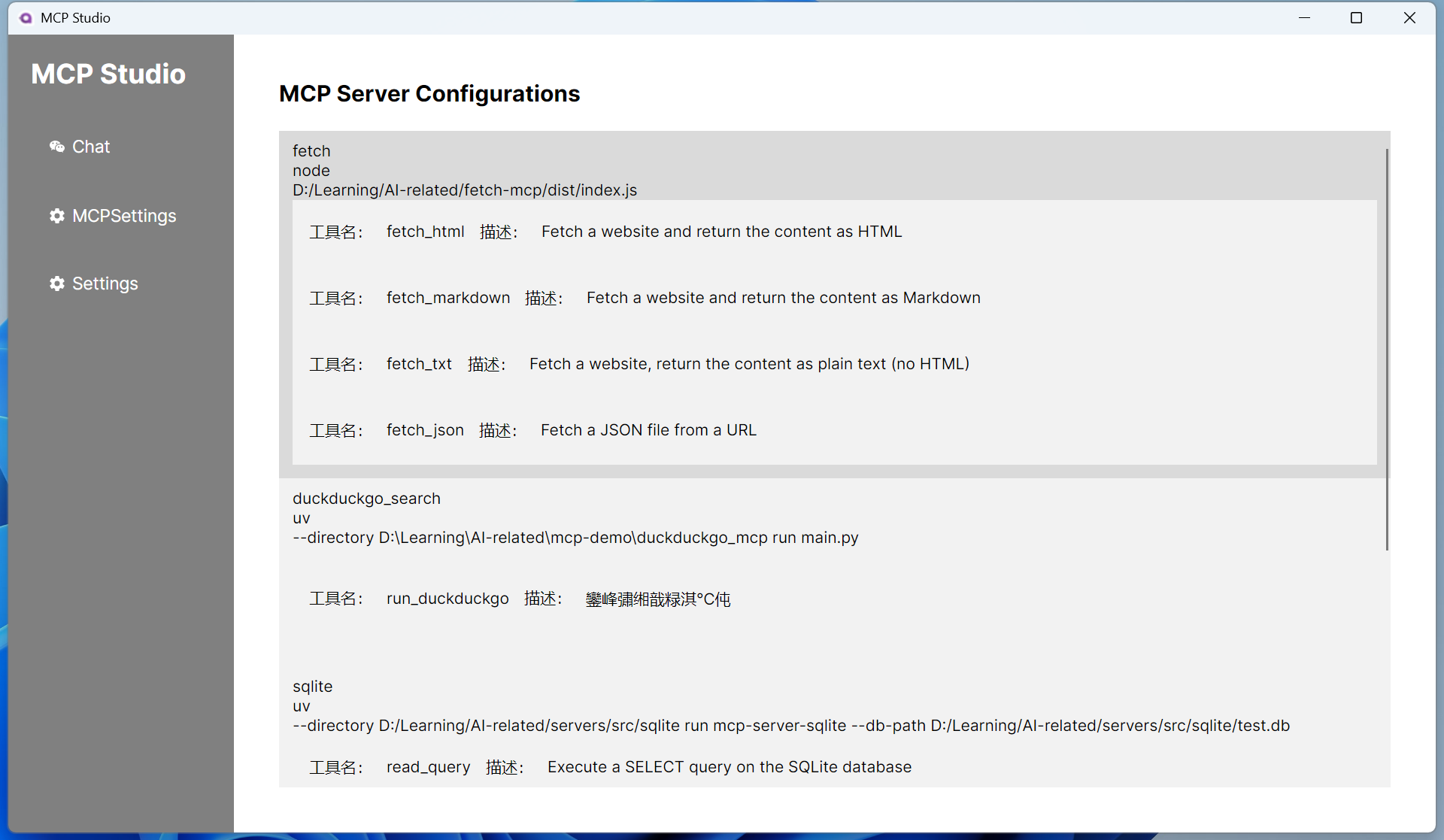简体中文 | English
A few days ago, I introduced building a MCPclient in C#.
Recently, I've been learning Avalonia, so I wanted to use Avalonia to implement a simple cross-platform MCP client.
By connecting to someone else's or my own MCP server, I can leverage AI to do many interesting things.
Next, when I have time, I will also share some fun MCP servers with everyone.
Tools possessed by the connected MCP server:
Utilizing these MCP servers:
duckduckgo_mcp
fetch-mcp
sqlite-mcp
Due to the model, it may not be possible to succeed at once sometimes.
Ask AI the question: "Retrieve all product information from the products table where the shelf life is greater than 30 days".
The Chinese display still has issues, but the data has indeed been retrieved from the database.
git clone https://github.com/Ming-jiayou/mcp_demo.gitEnter the mcp_demo\MCP-Studio folder, rename ChatModelSettings.json.example to ChatModelSettings.json, and fill in the large model information, for example, with Silicon Flow:
Open mcp_settings.json to configure your MCP server, my example is as follows:
Run the program.
If the MCP server tools can be displayed on the MCP Settings page, it indicates that the server connection is successful.
Now you can play with these MCP servers, but remember to use a model with tool use capabilities!
The complete code has been uploaded to GitHub, located at: https://github.com/Ming-jiayou/mcp_demo.
Recommended Reading