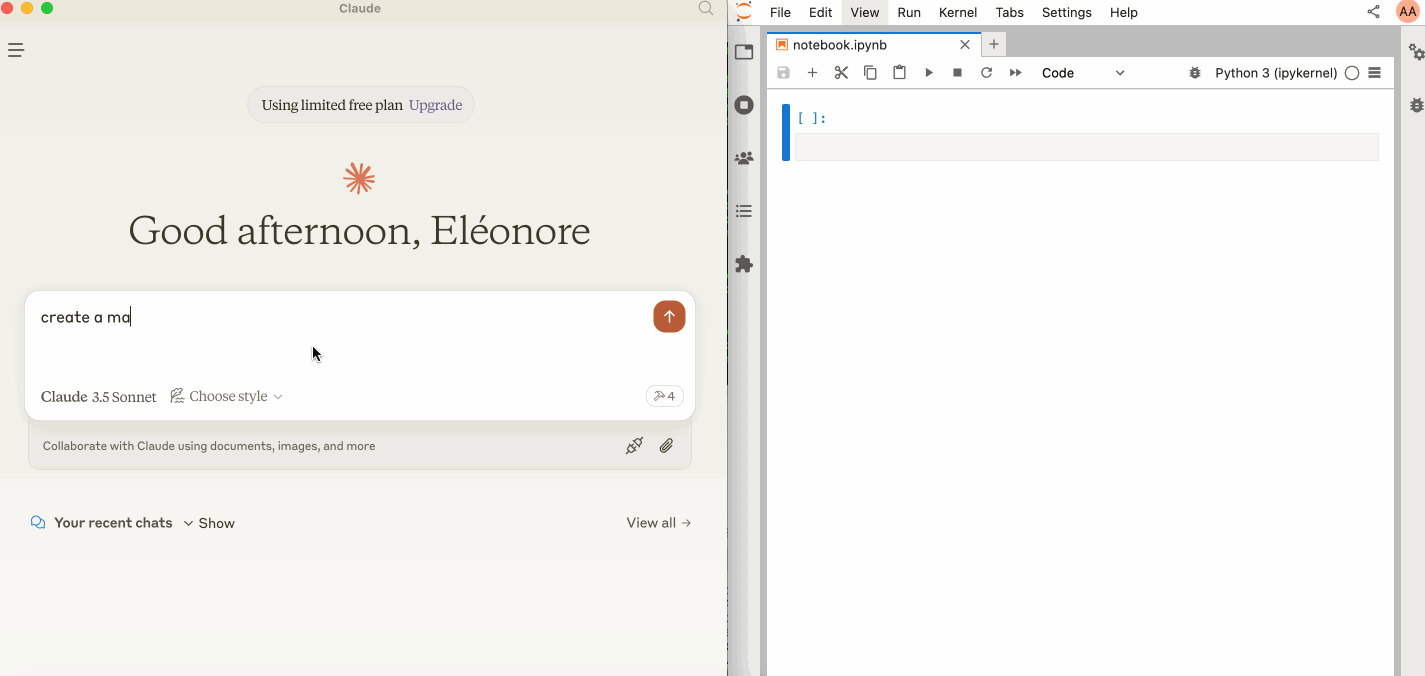Jupyter MCP Server is a
Make sure you have the following installed. The collaboration package is needed as the modifications made on the notebook can be seen thanks to
pip install jupyterlab==4.4.1 jupyter-collaboration==4.0.2 ipykernel
pip uninstall -y pycrdt datalayer_pycrdt
pip install datalayer_pycrdt==0.12.15Then, start JupyterLab with the following command.
jupyter lab --port 8888 --IdentityProvider.token MY_TOKEN --ip 0.0.0.0You can also run make jupyterlab.
Note
The --ip is set to 0.0.0.0 to allow the MCP server running in a Docker container to access your local JupyterLab.
Claude Desktop can be downloaded
For Linux, we had success using this UNOFFICIAL build script based on nix
# ⚠️ UNOFFICIAL
# You can also run `make claude-linux`
NIXPKGS_ALLOW_UNFREE=1 nix run github:k3d3/claude-desktop-linux-flake \
--impure \
--extra-experimental-features flakes \
--extra-experimental-features nix-commandTo use this with Claude Desktop, add the following to your claude_desktop_config.json (read more on the
Important
Ensure the port of the SERVER_URLand TOKEN match those used in the jupyter lab command.
The NOTEBOOK_PATH should be relative to the directory where JupyterLab was started.
{
"mcpServers": {
"jupyter": {
"command": "docker",
"args": [
"run",
"-i",
"--rm",
"-e",
"SERVER_URL",
"-e",
"TOKEN",
"-e",
"NOTEBOOK_PATH",
"datalayer/jupyter-mcp-server:latest"
],
"env": {
"SERVER_URL": "http://host.docker.internal:8888",
"TOKEN": "MY_TOKEN",
"NOTEBOOK_PATH": "notebook.ipynb"
}
}
}
}CLAUDE_CONFIG=${HOME}/.config/Claude/claude_desktop_config.json
cat <<EOF > $CLAUDE_CONFIG
{
"mcpServers": {
"jupyter": {
"command": "docker",
"args": [
"run",
"-i",
"--rm",
"-e",
"SERVER_URL",
"-e",
"TOKEN",
"-e",
"NOTEBOOK_PATH",
"--network=host",
"datalayer/jupyter-mcp-server:latest"
],
"env": {
"SERVER_URL": "http://localhost:8888",
"TOKEN": "MY_TOKEN",
"NOTEBOOK_PATH": "notebook.ipynb"
}
}
}
}
EOF
cat $CLAUDE_CONFIGThe server currently offers 2 tools:
add_execute_code_cell
- Add and execute a code cell in a Jupyter notebook.
- Input:
cell_content(string): Code to be executed.
- Returns: Cell output.
add_markdown_cell
- Add a markdown cell in a Jupyter notebook.
- Input:
cell_content(string): Markdown content.
- Returns: Success message.
You can build the Docker image it from source.
make build-dockerTo install Jupyter MCP Server for Claude Desktop automatically via
npx -y @smithery/cli install @datalayer/jupyter-mcp-server --client claude